Technical Tip
You can also add or view narrative text for a supplier by pressing the F5 key. For more information on narrative text, refer to "Adding or Viewing Narrative Text".
You can enter additional text for a creditor which may be displayed or printed on reports.
|
|
|
Technical Tip You can also add or view narrative text for a supplier by pressing the F5 key. For more information on narrative text, refer to "Adding or Viewing Narrative Text". |
Refer to "Adding a New Creditor" or "Updating a Creditor".
Micronet displays the Creditor Updatescreen - Text tab.
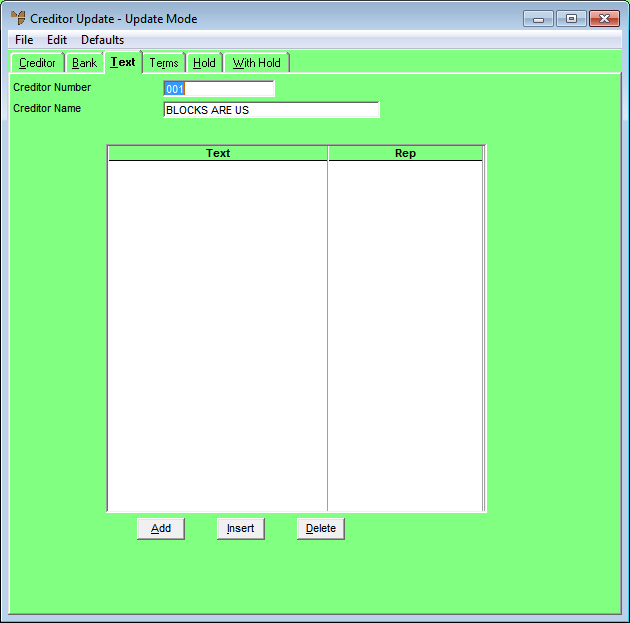
If you selected to add, insert or edit a text line, Micronet displays the Creditor Text screen.
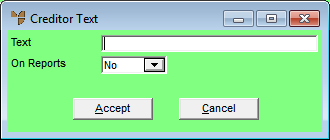
|
|
Field |
Value |
|
|
Text |
Enter the text you want to displayed or printed for this creditor. |
|
|
On Reports |
Select Yes if you want this text to be printed on supplier/creditor reports, e.g. Payment Analysis, Aged Trial Balance Report. |
If you added text, Micronet redisplays the Creditor Text screen so you can add more text lines.
Micronet redisplays the Creditor Update screen – Text tab.
For more information, refer to "Creditor Update Screen - Menu Options".